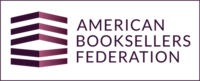It may seem like a never-ending cycle to keep up with the constant need for fresh, interesting information on social media. With research suggesting that visitors respond better to visual information, it can be a time-consuming process to come up with visually appealing designs to assist convert your followers.
Making something that takes a long time more efficiently is a good practice for every job. This is when Canva comes in handy. You can create a simple graphic editor for your social media posts.
This drag-and-drop editor makes it simple to create images for use on social media platforms like Instagram, Facebook, Twitter, and even your email newsletter. Here are five ways in which you may use Canva to better manage your social media profiles.
- Canva has an option to upload images into an Instagram-friendly template. Additionally, there are templates available for Facebook, Twitter, and more.
- Booksellers can add their store’s logo, contact information, and other important information. The typeface, size, and color for fonts can all be customized. The customized image can then be downloaded from Canva and uploaded to social media platforms.
- Booksellers should keep the following best practices in mind when creating a graphic:
- Keep font typefaces and sizes simple. Try to keep typefaces down to two kinds; more than that can get too busy.
- Use white space to help make designs look neater.
- When using a design element, be sure you have a reason for it. Less really can be more.
- Keep designs fully consistent across campaigns.
- Come up with a thoughtful layout. Using frames and a grid system can make graphics look more professional.
- Users can choose from templates, color schemes, and more to make a quick post. Canva can create a collage to use as a cover photo for a bookseller’s store’s page on
- With a paid account, users can create a brand kit, save images, and more.
- Basic users on canva have limited features but are still really convenient. However, both versions are user-friendly, simple, and intuitive.
- Canva is great for users who don’t have a background in graphic design. She mainly uses Canva to create graphic and text-based images; she prefers to use different programs for actual photos.
- To learn more about Canva, the best thing to do is to just dive in and create images.
- Users can also use templates to create presentations, cards, and even graphics for clothing.
- There are options to pull colors from images users might be using in their posts; this helps keep a consistent aesthetic.
Canva, an effective design tool, can be used to do projects that look fantastic and assist students with the fundamentals of digital design. This is a simple and accessible platform for editing photos and laying out designs that students and educators can use. The features that canva has are also a great help to those who need quick content for promotion or any way they may need to use Canva.